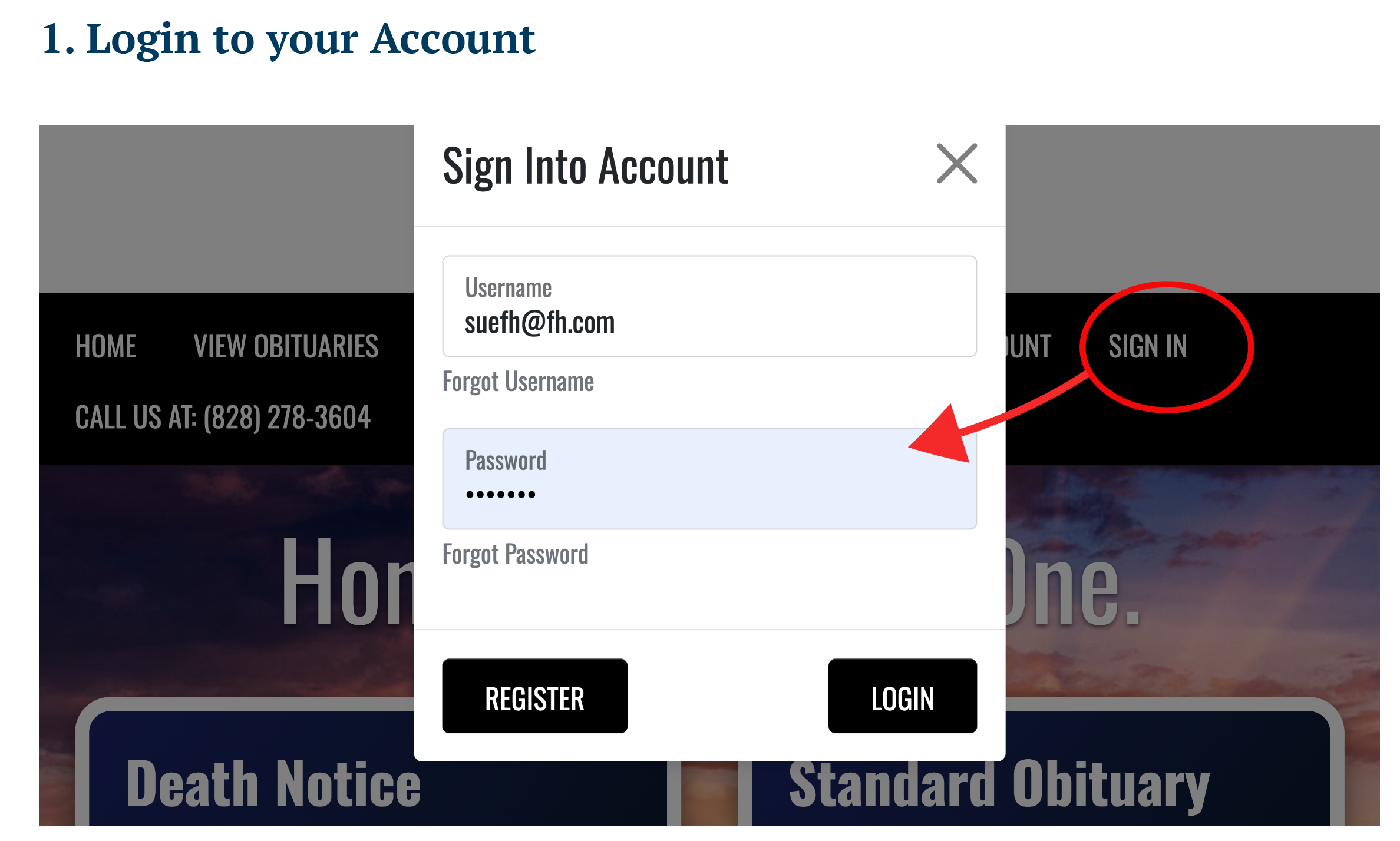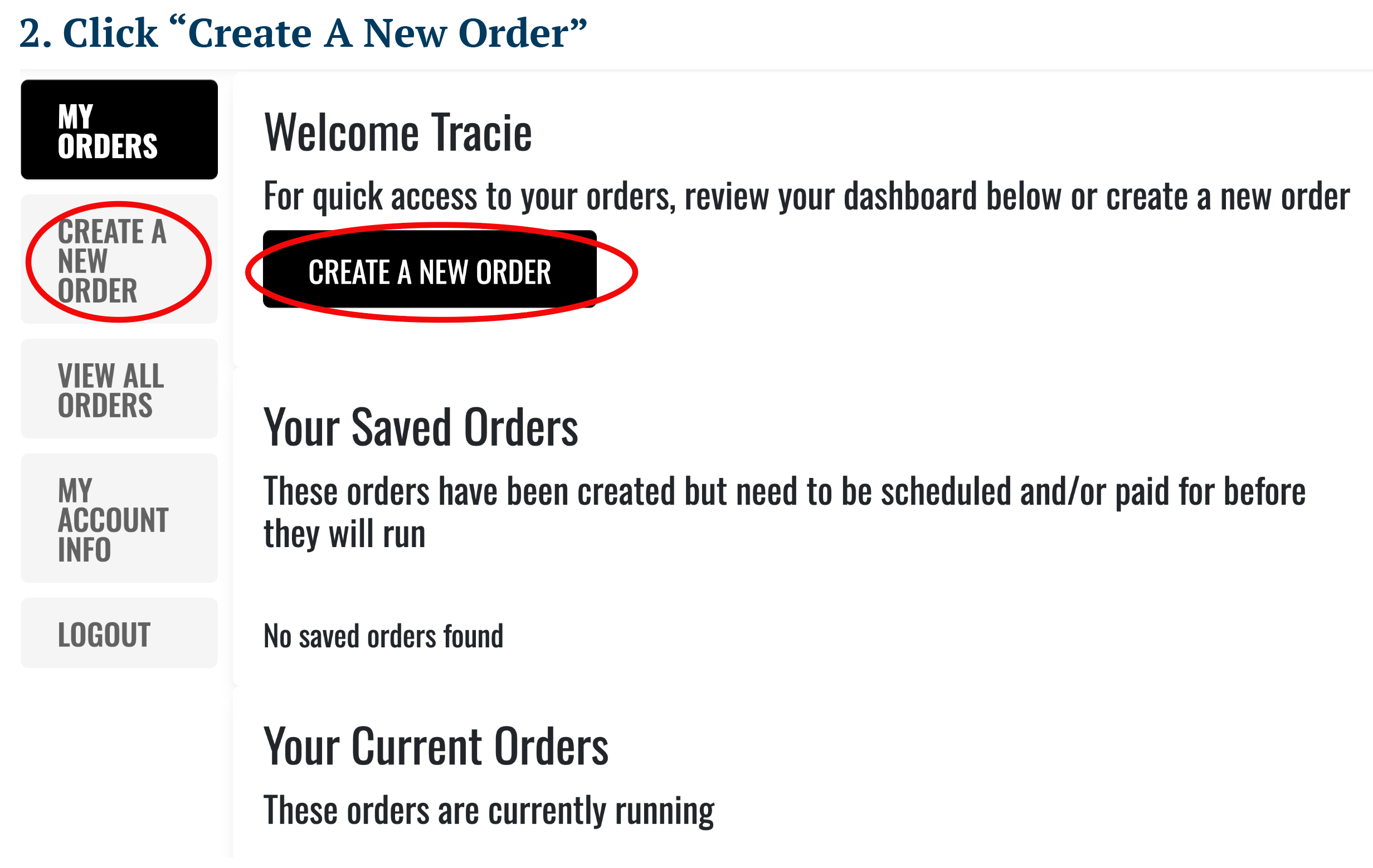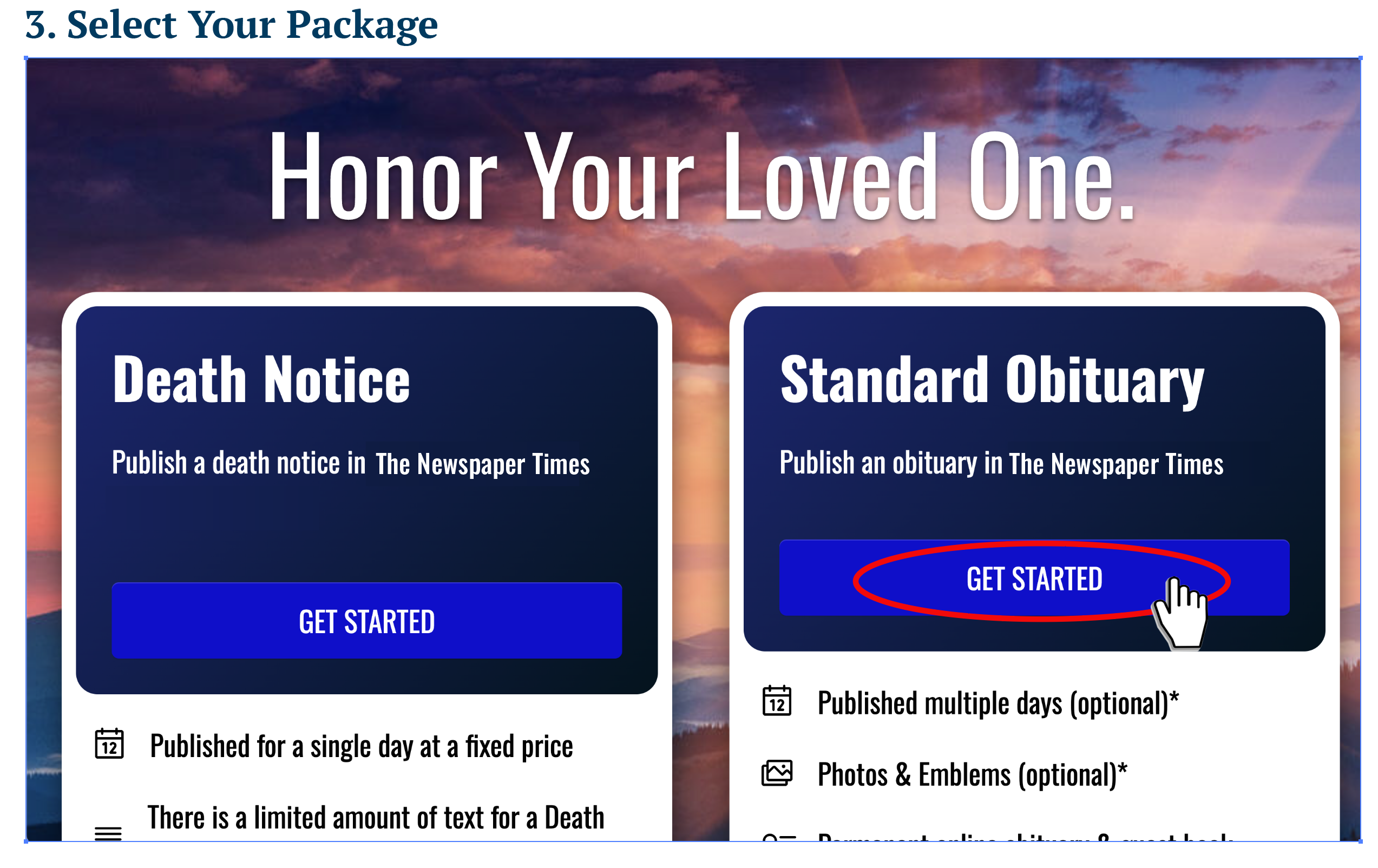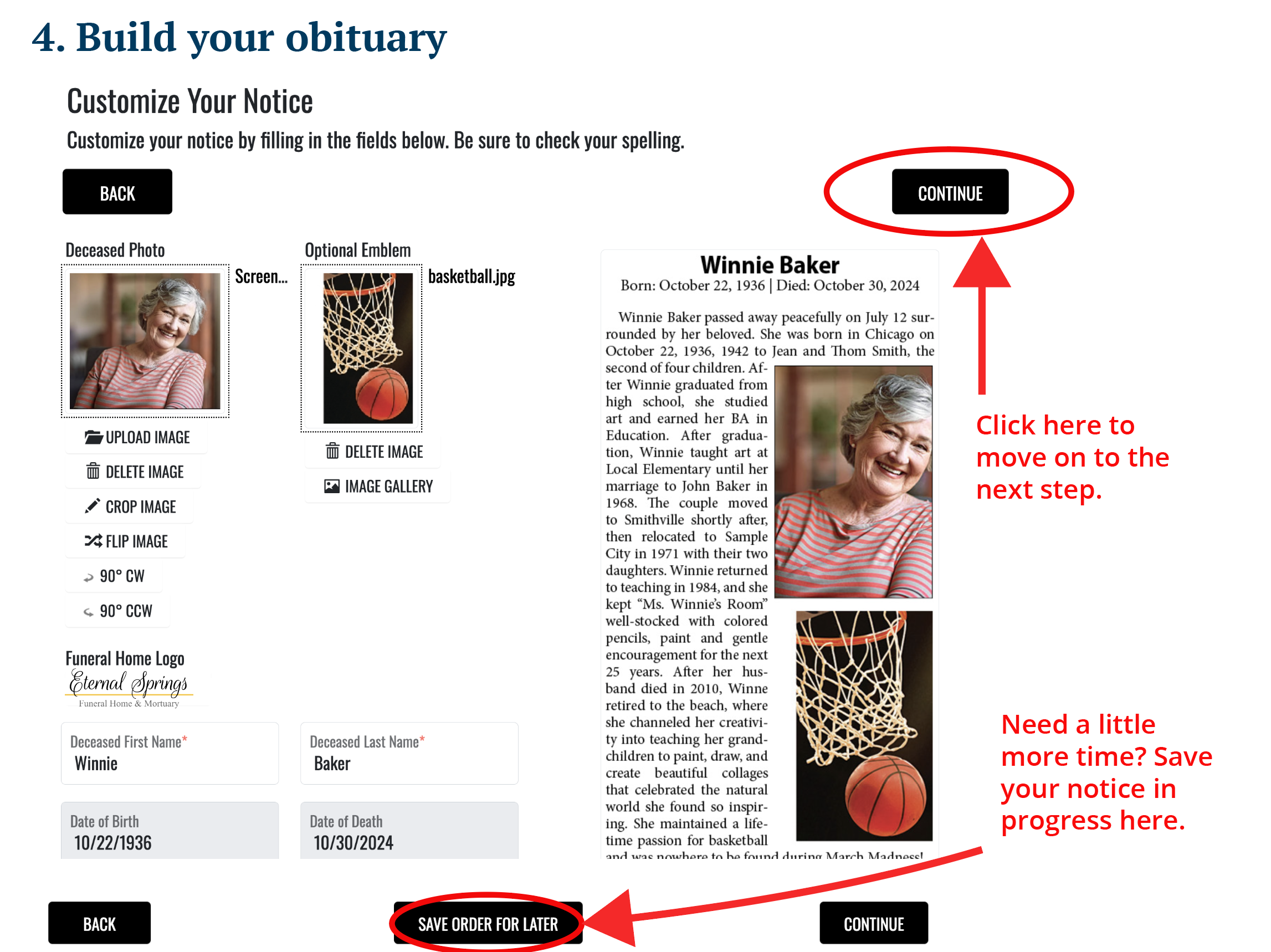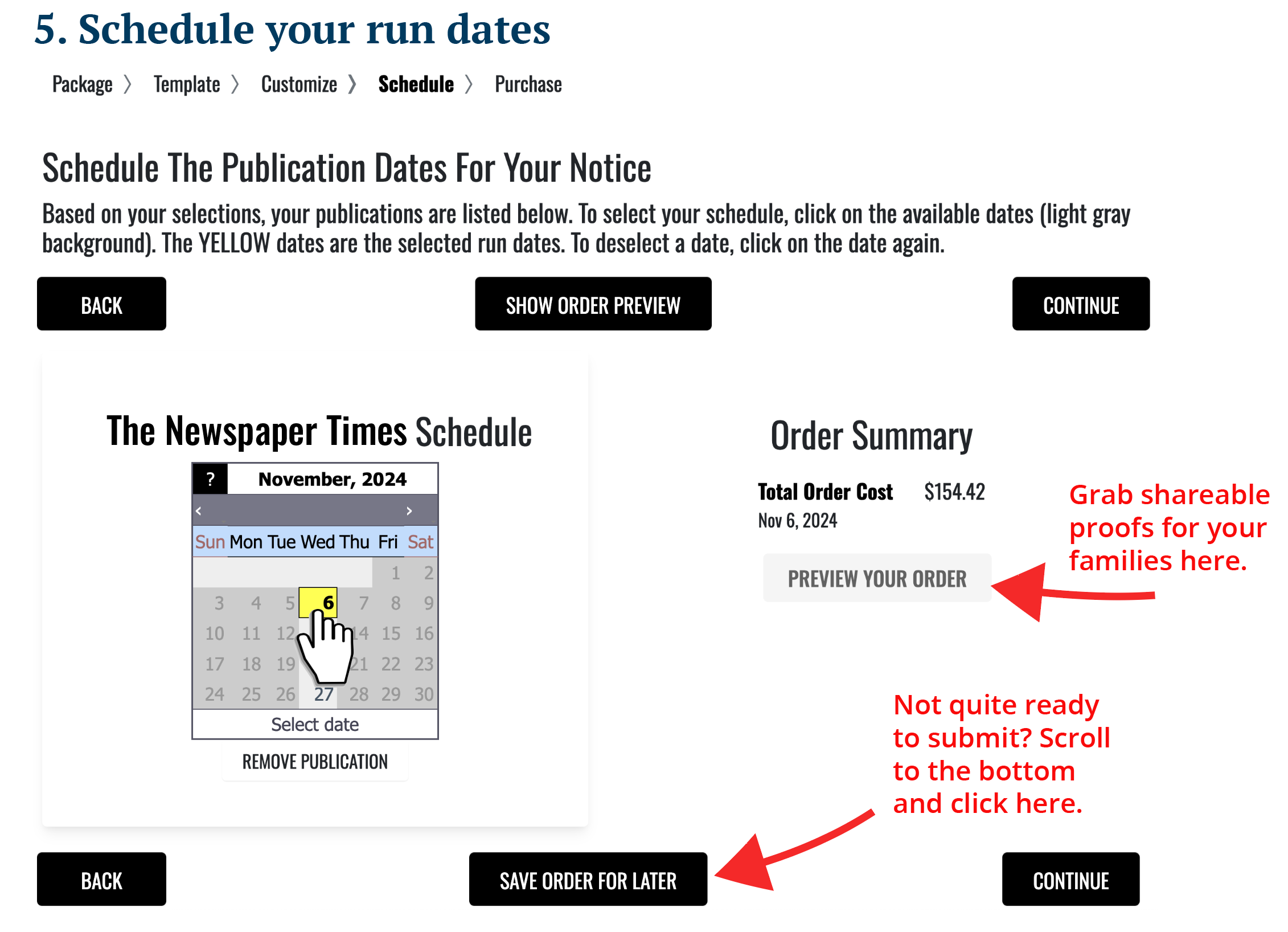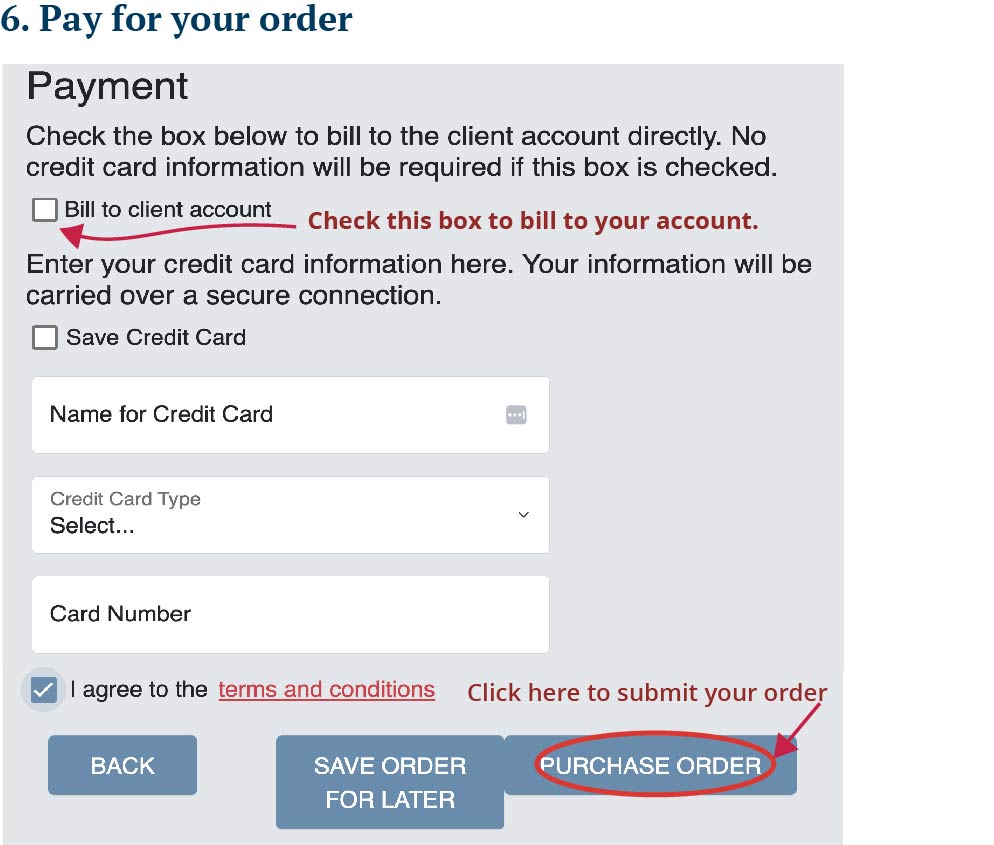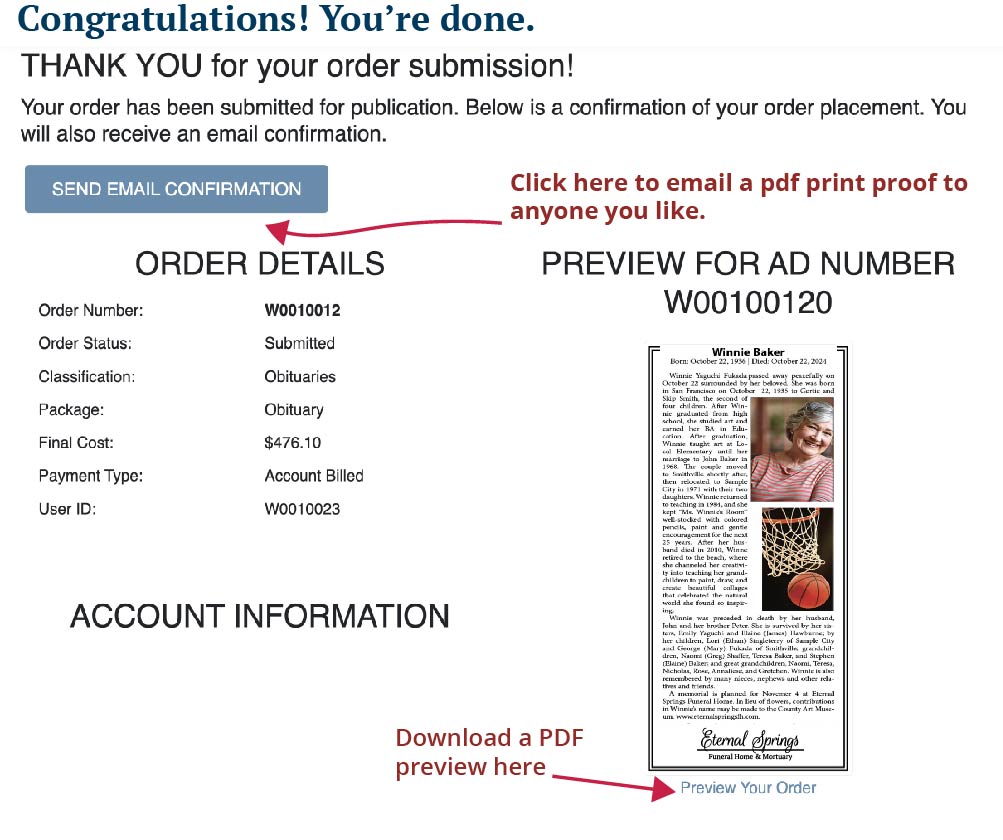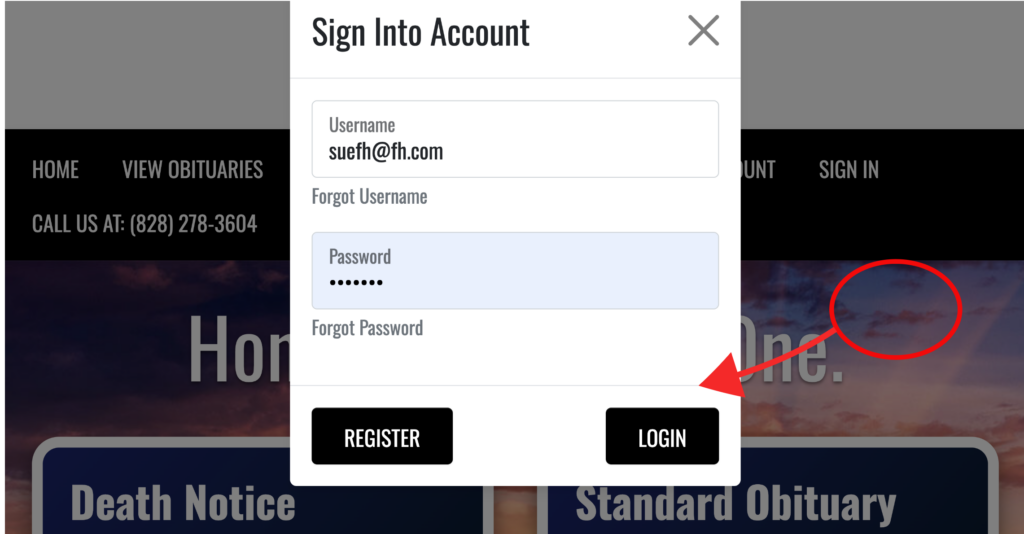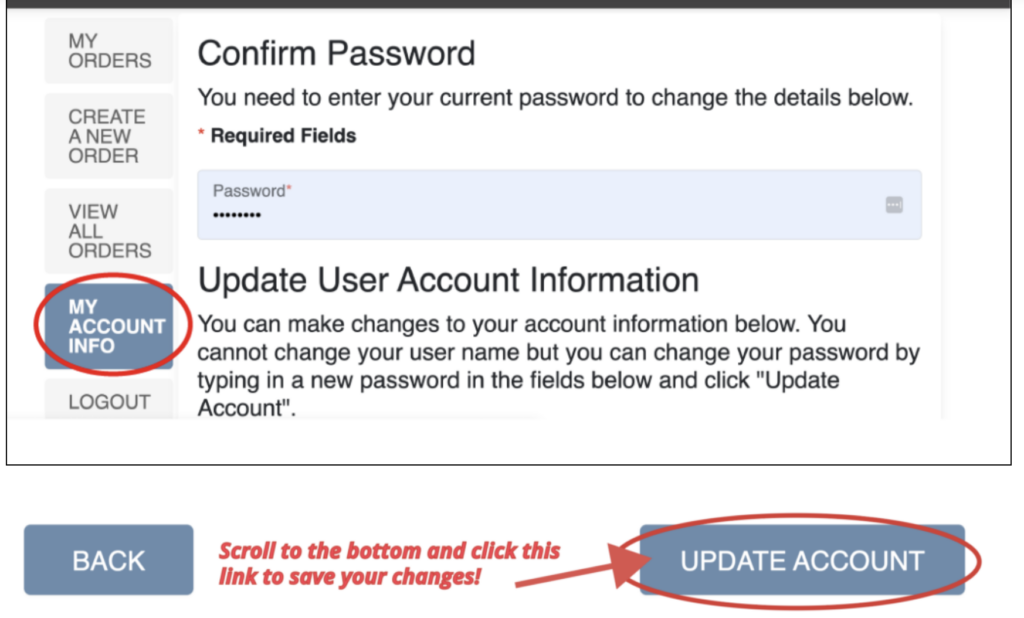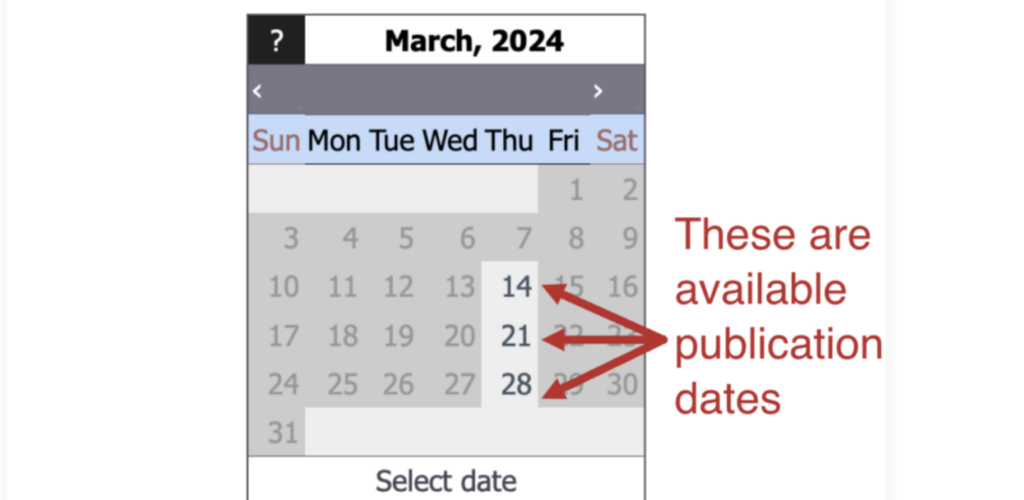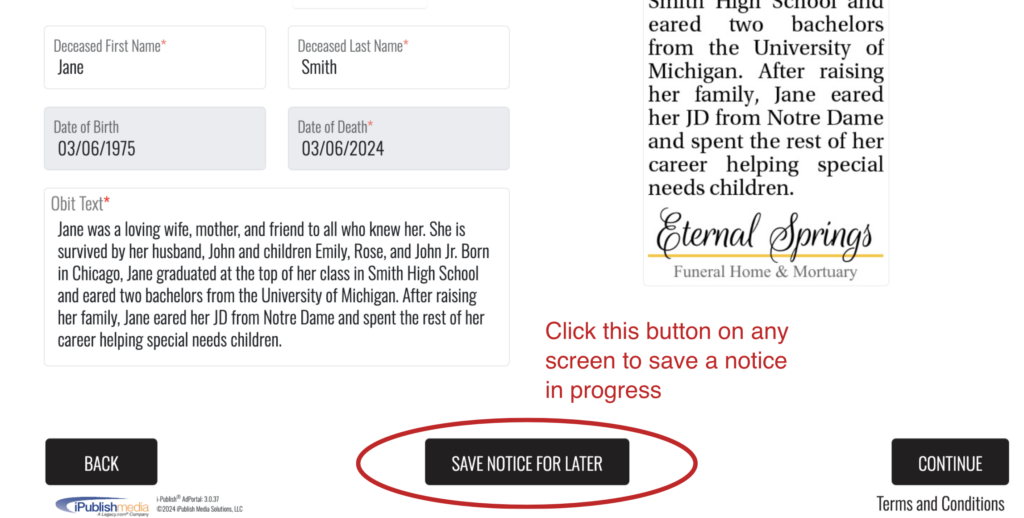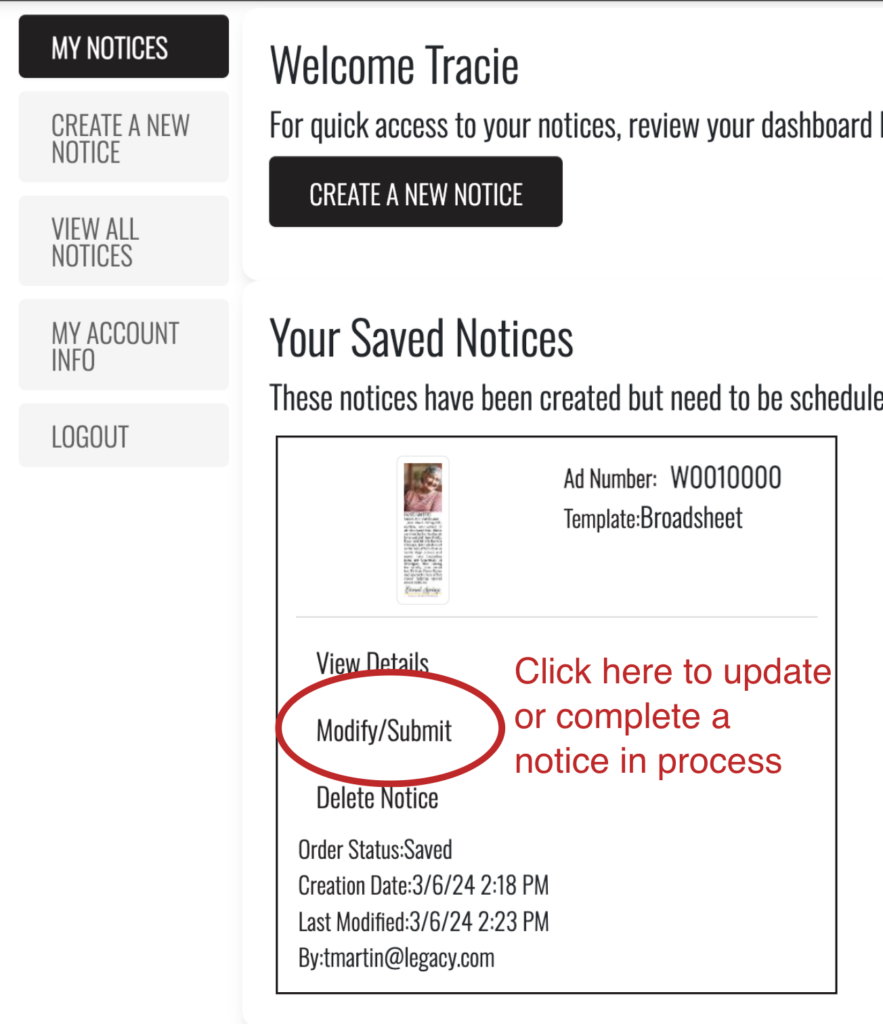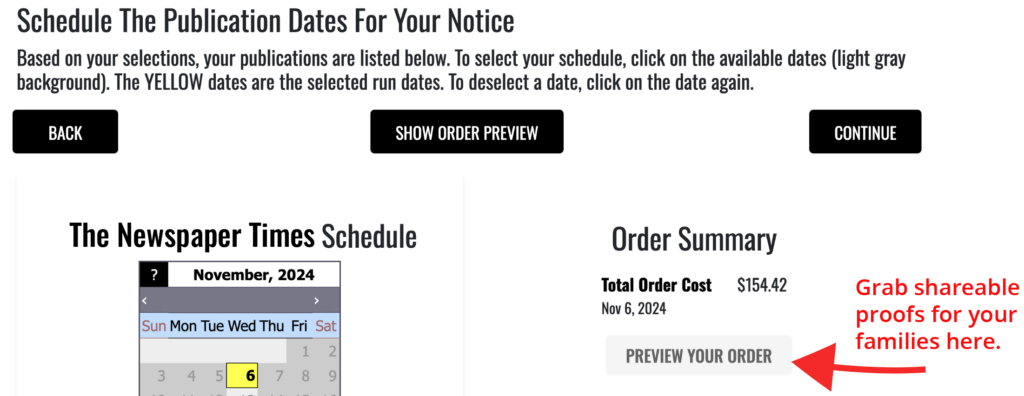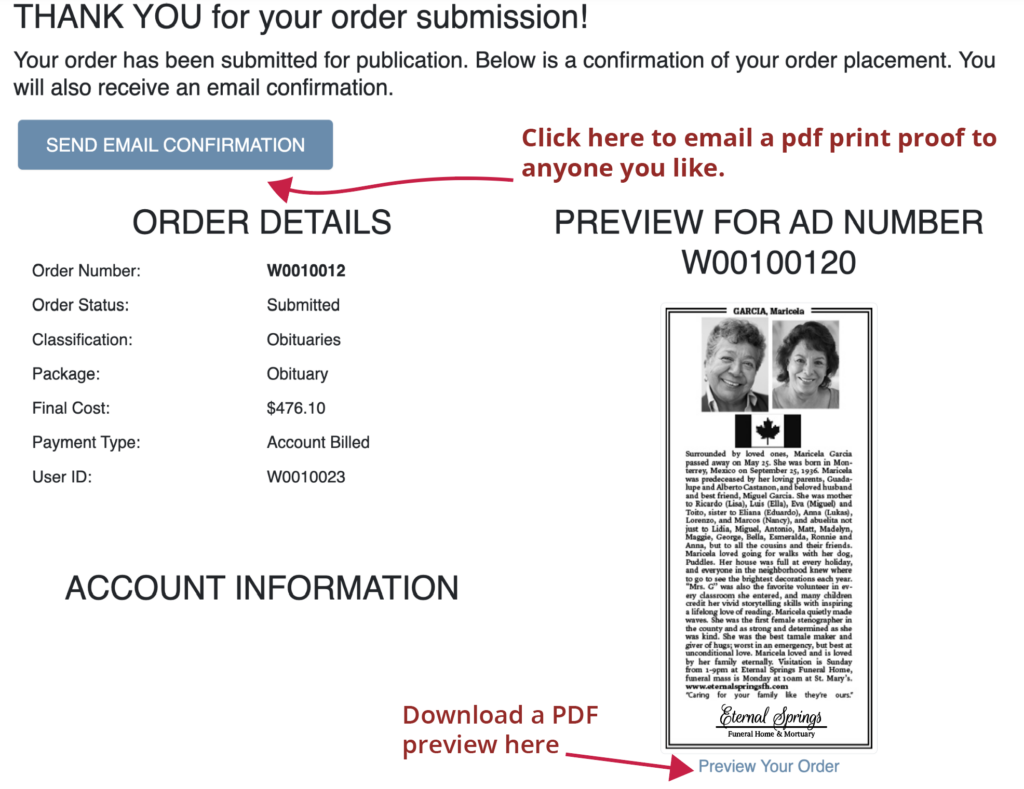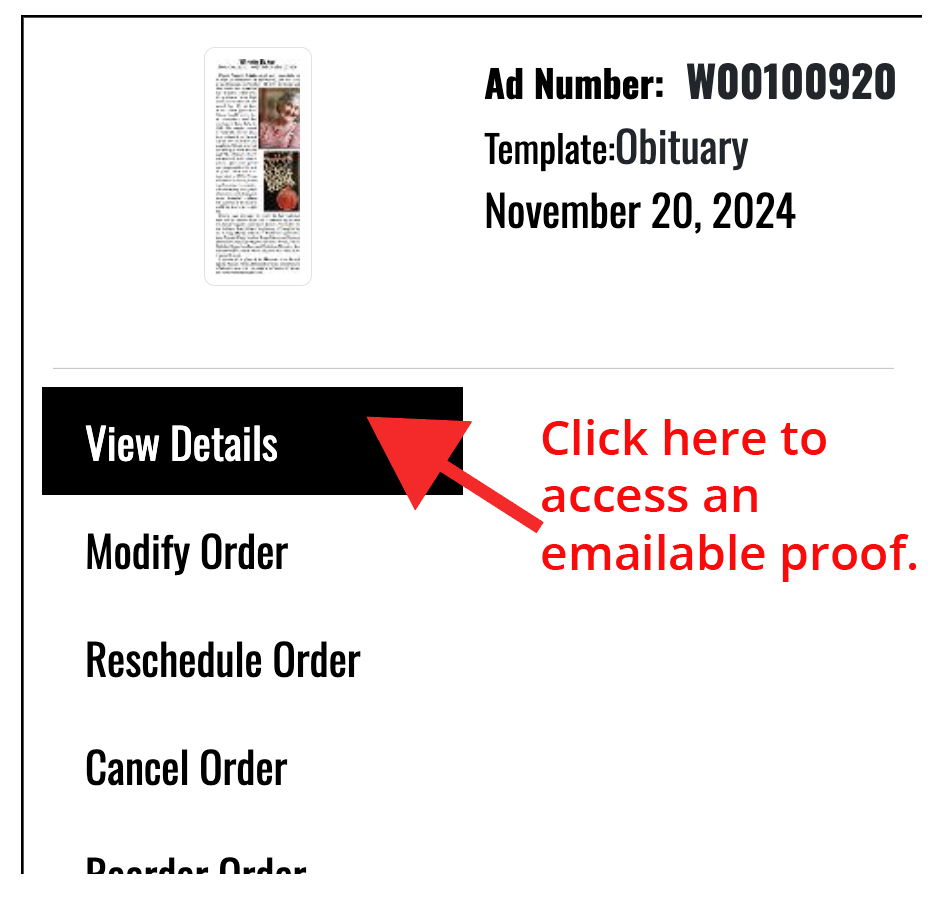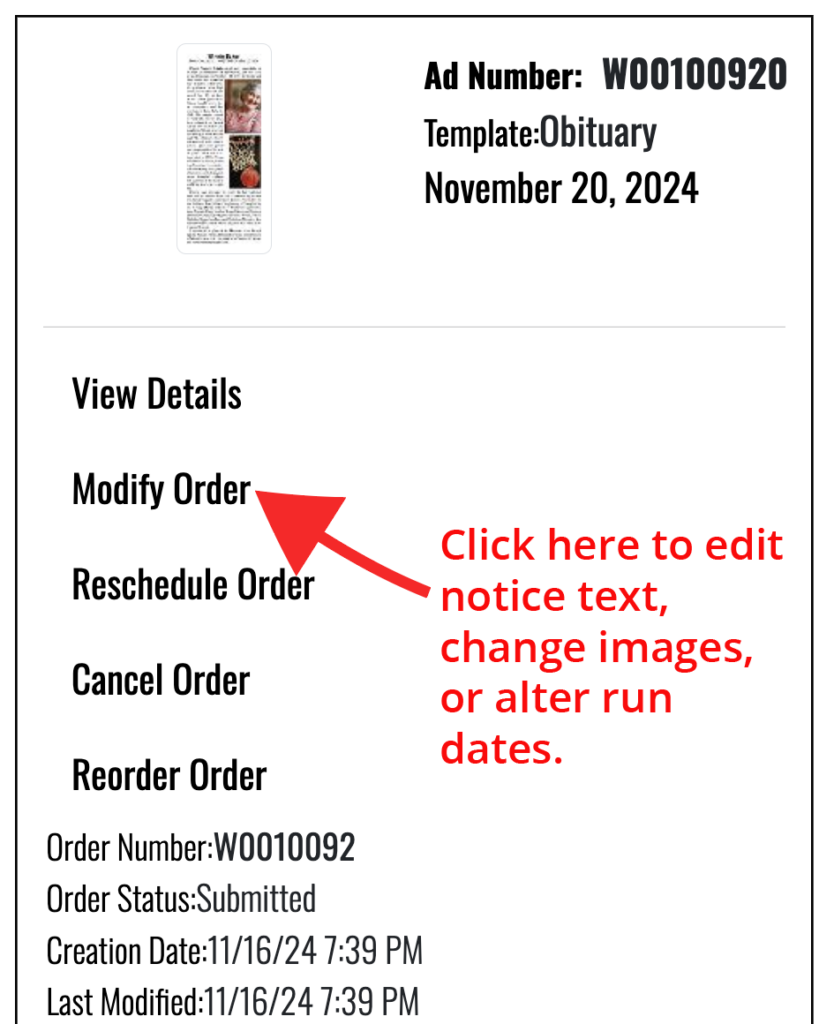Adams Publishing Group Obituary Intake
Adams Publishing Group is proud to partner with iPublish and Legacy to offer this premium new obituary experience.
Create with Convenience
Log in anytime to start a notice or view your full library of published or pending notices.
Perfect with Ease
Easy-to-correct drafts and instant shareable proofs help you get all the details just right.
Publish with Confidence
Real-time pricing and scheduling, with seamless online submission.
Ready to Place Your First Notice?
Account
How do I login?
1. Click here
2. Click “Switch Site” to find your newspaper.
3. Click “Sign In” to login to your account.
How do I change my account information?
I've forgotten my username or password
How do I setup my account?
You should have received a welcome email with your account information. Contact us if you need assistance.
My account is locked.
To prevent fraud, our system locks all accounts for 30 minutes after multiple failed login attempts. If you still can’t access your account after 30 minutes, contact us for help.
Billing
Please contact us for all billing questions and issues.
Placement
Where can I find submission deadlines?
How long until my order is submitted for publication?
Your order is submitted once you complete payment and receive the confirmation number. You can cancel or amend your order up to deadline.
How do I save a notice for later?
How do I find and update a notice I'm working on?
Where can I get a proof to share with the family?
For a notice in progress
On the notice scheduling screen, click:
- Print notice proof: “Preview Your Order”
On the submission confirmation screen, click:
- “Send Email Confirmation.”
- Be sure to check the “Attach PDF file” box if you want to inclue a pdf copy of the proof.
For a submitted notice
- Login to your account
- Scroll to “Your Future Notices” on your home screen.
- Click “View Details”
- On the notice details page, click “Send Email Confirmation.”
Can I still place by email?
We’re happy to help. Contact us for assistance.
Corrections
How do I update notice text after I submit it?
1. Login to your account
2. Click “My Notices”
3. Click “Modify Notice”
4. Once you’ve input your updates, click “Continue” on subsequent screens to save and submit your changes.
Only changes submitted by deadline will automatically update the print notice. Contact us with any urgent correction requests.
How do I cancel a notice?
How long do I have to make corrections to the notice?
The system can accept changes until deadline. Click the “deadlines” tab from the top navigation bar to learn more.
The notice ran incorrectly in print. How do I request a reprint?
Contact us for assistance.